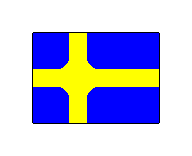FAQ
Here you will find answers to all possible questions.
How are your programs licensed?
All programs on this website are licensed as freeware without restrictions, which means that they are free to download and use without any functional or time limitations, both for private and commercial use. The programs may be distributed/shared freely.
Which of your programs are fully portable?
All programs on this website are fully portable, with the exceptions of AS-CRC32, AS-CRC64 and AS-File Crypt. It's the integration features in these programs that makes them only partly portable, but these has to be activated manually.
Why does it say "Publisher: Unknown" when I try to run your programs?
For financial reasons, I do not sign my programs. But I can guarantee you that I have not written any malicious code in my programs. A person with the right knowledge can examine the programs and see exactly what they do, this is something that is done daily by the major manufacturers of antivirus programs and security companies that are actively looking for malicious code.
My antivirus program advises me against running one of your programs. What should I do?
If you feel unsure, submit the program for review to make sure that the program is clean. Then experts review the program and can see exactly what it does and decide if the program is clean or not. However, this may take some time, you will be notified of the test result when it is ready. You can also choose to run the program anyway.
How do I install any of your programs?
My programs are basically just to unpack to any folder and run. If you want shortcuts in the Start menu or on the desktop, you have to create them manually. Since my programs are portable, which means that they are storing settings in the same folder as the program file, you should not put any of my programs under the usual "Program Files" folder because then they are not able to write to the folder. You can e.g. go to the root of your system disk and create the folder "Andreas Software" and unpack all Zip files into this folder. When you unpack the Zip files into the same folder, it doesn't matter what you choose when asked if you want to overwrite files because those files are duplicates.
How do I create a shortcut to a program in Startup?
Some programs are suitable to create a shortcut to in Startup which makes them start automatically when you login to Windows. To create a shortcut to a program in Startup you open the box Run (e.g. by pressing [WIN+R] on the keyboard) and type "shell:Startup" (for you only) or "shell:Common Startup" (for all users) and press OK. In the folder which opens you can now create a shortcut to the program (the EXE file) in the usual way. (This won't work for programs that requires administrative rights. In these cases you can use the "Task Scheduler" in Windows.)
How do I add a parameter to a program?
To add a parameter to a program you can open the box Run (e.g. by pressing [WIN+R] on the keyboard) and choose the program file and then add a space after the path to the program file and then add the parameter. Additional parameters are added in the same way (a space and the parameter). If a parameter contains spaces it has to begin and end with a double quotation mark. If you want to simplify, you can use double quotation marks in either case, that will also work (at least with my programs). You can also create shortcuts with preset parameters, then create the shortcut to the program file as usual, then open Properties for the shortcut and add the parameter in the same way in the field Target.
Can I force a program to be shown in English or Swedish?
Yes. The programs automatically tries to detect which language to be used. If you want to choose which language to be used you can use the parameters "/English" and "/Swedish".
The documentation of a program describes something that I can not find in the program. What's wrong?
Download the program again, to get the latest revision of the program. I do not change version numbers for minor changes in the programs, then I change the revision date instead.
I see that the revision date changes quite often and that all programs have the same revision date. How do your revision dates work?
All programs have the same revision date. This is because I always rebuild all programs when I have made changes, it can be changes in the code base that affect several or all programs, it can also be other changes that affect one or more programs. That the revision date has changed does not necessarily mean that a specific program has changed, but since it only takes a few minutes for my computer to rebuild all programs and upload them to the server, I use this principle. If I have made changes worth mentioning, I usually write about these on the page News.
What does "Recursive" mean?
Recursive is an option that indicates whether the program should search also in subfolders to the selected folder.
What does "Filter" mean?
Filter is a criterion for inclusion of files. Enter "*.TXT" to include all TXT files. Do you want to include all files, enter "*". (Without double quotation marks.)
What does "Case sensitive" mean?
Case sensitive is an option that indicates whether the program should make any difference in uppercase and lowercase letters.
Under what circumstances, files can be skipped?
This applies to the Auto mode in AS-Auto Replace. If a file has an encoding mode (which the program can identify) that is not supported, the program will skip this file. This is done to avoid damage to the file's contents.
What is the INI/PREFS/BIN file?
Some of the programs are storing settings in this file, with the filename "ProgramName.INI", "ProgramName.PREFS" or "ProgramName.BIN". This file can be deleted if you want to reset the program's settings. The programs on the page Programs uses INI, the programs in Extra Programs 1 and Bonus Programs 1 uses PREFS and the programs in Extra Programs 2 and Bonus Programs 2 uses BIN. The programs in Bonus: Console Crypto Suite does not store any settings.